Forgot/Reset your password
This article outlines how to reset your CAMS password if you are unable to log in.
For All Users
Step-by-step: Resetting your password
Go to the CAMS login page.
Enter your registered email address in the field provided.
Click the Forgot or Reset password? link.
Click the Reset My Password button to begin the reset process.
You will receive an email containing a password reset code.
If the email does not appear in your inbox, check your spam or junk folder.
Copy the code from your email and paste it into the verification window in CAMS.
Enter your new password and confirm it.
Once completed, you will be redirected to the login page.
Log in using your new password to continue using CAMS.
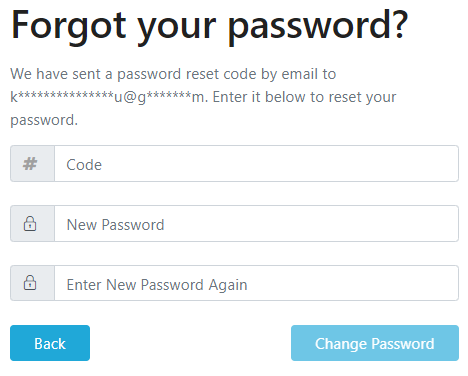
Need Help?
If you do not receive the password reset email or are unable to complete the steps, click the Help? button at the bottom of the page to contact our support team.
You can also visit the CAMS support centre for more assistance.